With the help of Access Password Finder, you can find Access password if you have forgotten or lost the password of Access document. With the offered three kinds of finding methods, you can find Access password by choosing any useful method according to your situation. |
| |
The application Access Password Finder is free to download and evaluate via clicking here. After the free evaluation, you can buy a single-user personal license, single-user commercial license, multi-user personal license, multi-user commercial license or site license for obtaining the full function of the application. |
| |
To get some acquaintances of the application, you can see Figure1 which shows the main interface of Access Password Finder. The buttons "Open" and "Open File" are used to add the encrypted MS Access documents to the application. You can click "Start" or "Stop" button to start or stop the process of finding password at any time. If you are using a trial version, you can click "Buy Now" button to buy a registration key for the application. To get the related help or the basic information about Access Password Finder, you can click "Help" or "About" button. |
| |
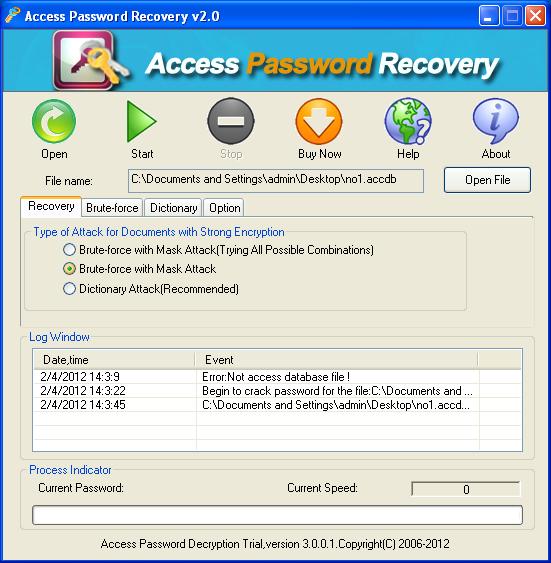 |
|
In the middle of the interface, there is a Tab Control which contains four Tabs. In Tab "Recovery", you can choose any finding method in the three selectable ones. "Dictionary Attack" is used to find Access password by trying the most likely password combinations of words and phrases in the built-in dictionary as a password, which is a recommended choice. If you check "Brute Force Attack with Mask Attack" option, Access Password Finder will find Access password by trying the possible combinations from the masks set by you such as digits, letters or punctuations. This option is for people who know some part or the length of the RAR password. When you choose "Brute Force Attack with Mask Attack (Trying All Possible Combinations)" option, the application attempts to find the lost or forgotten password by trying every possible combination, which may cost a long time. |
| |
The "Brute-force" Tab serves for the "Brute Force Attack with Mask Attack". In "Brute-force" Tab, you can customize the password length or characters yourself if you know some part of the password when you want to find Access password. The "Dictionary" Tab is used to set the dictionary file in the application. You can set the auto-save finding state time in "Option" Tab. |
| |
Features of Access Password Finder: |
- Support Windows 2000 and later systems of both 32bit and 64bit.
- All versions of MS Access are supported.
- Instantly reveal password of old version Access Database (2003 and earlier) document.
- Three kinds of finding options: Brute-force Mask Attack (Trying all Possible Combinations), Brute-force Mask Attack and Dictionary Attack (Recommended).
- Able to save a current state every 15 minutes.
- The program can be ended at any time and restarted from the same state later.
- Support to set the password length and characters in Brute-force Mask Attack modes.
- Support to add the dictionary files in Dictionary Attack mode.
|
Purchase and Price |
- Single-User Personal License $39.95
 Purchase Purchase
- Single-User Commercial License $39.90
 Purchase Purchase
- Multi-User Personal License (2-5 PCs) $39.90
 Purchase Purchase
- Multi-User Commercial License (2-5 PCs) $79.80
 Purchase Purchase
- Site License (Commercial use for all employees of one company) $199.95
 Purchase Purchase
|
|
| |

