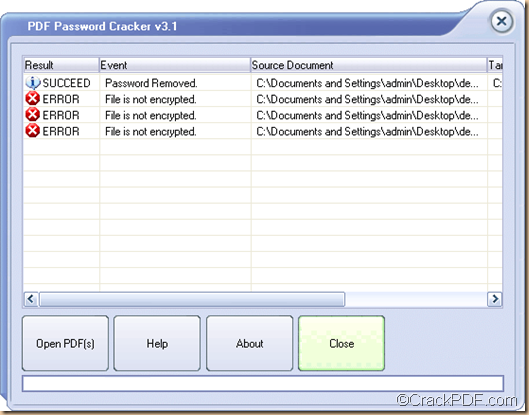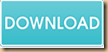This article is mainly about how to remove owner password from encrypted PDF with PDF Password Cracker.
Owner password can protect PDF from editing, editing, changing, selecting text and graphics and copying them into the Clipboard, printing, adding/changing annotations and form fields, etc. With the help of PDF Password Cracker, you can easily remove PDF owner password and then you will be able to edit, modify, copy, or print the PDF document.
There are several steps for you to crack PDF owner password. Just follow the steps shown below:
Step 1. Download and install
Please download the installer of PDF Password Cracker. Then, please double click the installer and follow the setup wizard to install it on the computer. After you successfully install it on your computer, please double click the icon on the desktop and you will see the user interface on the screen.
Step 2. Add
To add encrypted PDF document into the application, please click the Open PDF(s) button at bottom of the user interface and then choose the password protected PDF in the pop-up file picker window. Or directly drag the file and drop it to the processing table. It supports to remove PDF password in batches, so you can add several PDF files at one time.
Step 3. Start
When finishing adding source files, the “Browse for Folder” window for saving batch files will automatically pop up. Please choose a destination folder, and then click the OK button in the window to start to crack the PDF passwords.
Then, the application will instantly remove the PDF owner passwords. You can see the status of the PDF password removal in the “Result” list of the processing table. If it successfully removed the owner password, it should say “SUCCEED”. For documents without owner passwords, it will show “ERROR”. Please see it in the following snapshot.
In fact, apart from removing PDF owner password, it can also remove PDF user password. If you are interested in it, please download PDF Password Cracker via the following button.