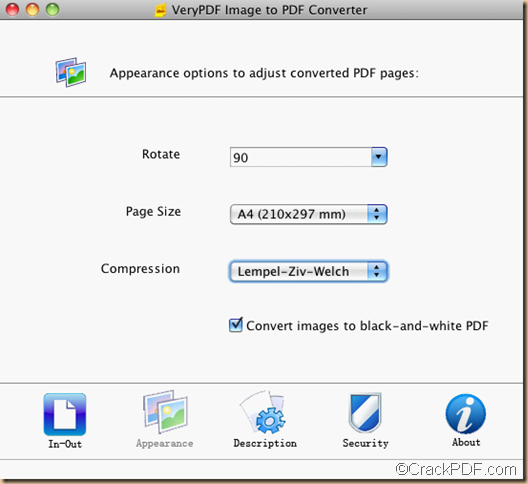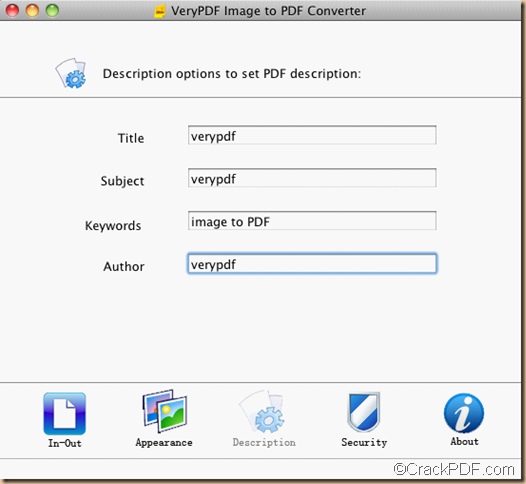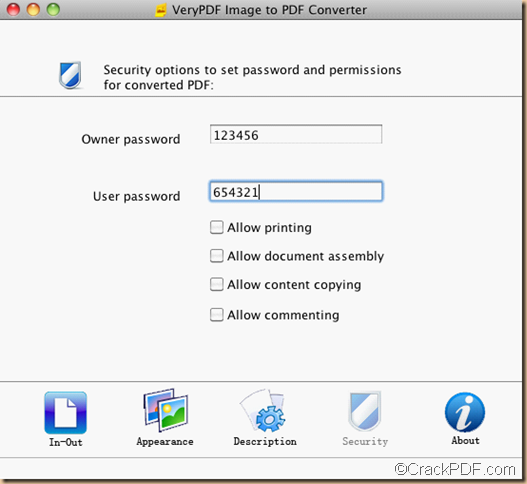Searching for way to convert bmp to pdf on Mac OS X? You can find an answer from this article.
BMP, more commonly know as bitmap files, is a standard image file which was used by OS computers. But it’s not as popular as PDF (Portable Document File) which can be displayed exactly the same on different systems. So sometimes you might need to convert the BMP images to PDF documents for viewing on different systems. To help you convert bmp to pdf on Mac easily, here we would like to introduce Image to PDF Converter for Mac to you.
With the help of Image to PDF Converter for Mac, you can create PDF from many kinds of images such as BMP, JPG, JPEG, PNG, GIF, PBM, PCX, PPM, and TIFF on Mac OS X singly or in batches. Due to its user-friendly GUI interface and fast conversion speed, you will never find an easier way than it on converting BMP images to PDF documents. Besides, you can also edit properties of PDF files flexibly. The tutorial below will tell you how to convert BMP to PDF with it step by step.
Guide: How to Convert BMP images to PDF files on Mac OS X
Preparation: Free download Image to PDF Converter for Mac and install and run it on your computer to get ready.
- Step1: Add BMP Images
Drag & drop the source BMP images or click Open > select image files in dialog box of Choose files to convert > click Open to add them to the panel.
- Step2: Output PDF Settings
a.Click Appearance to rotate PDF, set page size and edit compression mode of images for the output PDF.
b.Click Description to edit PDF descriptions such as title, subject, keywords, and author.
c.Click Security to encrypt PDF with passwords.
- Step3: Render BMP to PDF
Click Output folder to choose a destination folder for the output PDF files, and then click Convert to change BMP to PDF.
Is that simple and easy? Why not get Image to PDF Converter for Mac and try to convert bmp to pdf right now!
If you have any problem about this application, please bring up your problems to support@crackpdf.com or post your comments below.