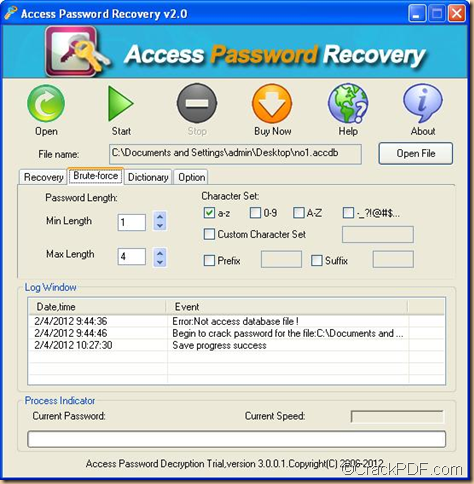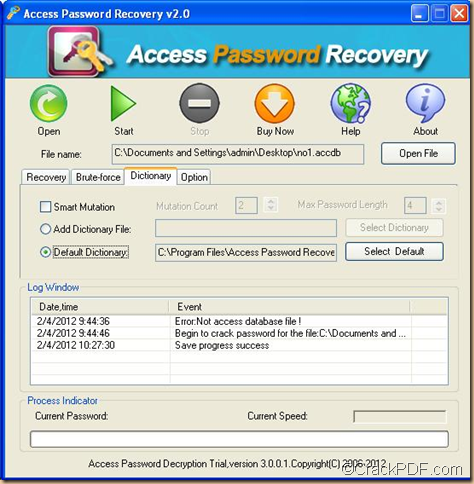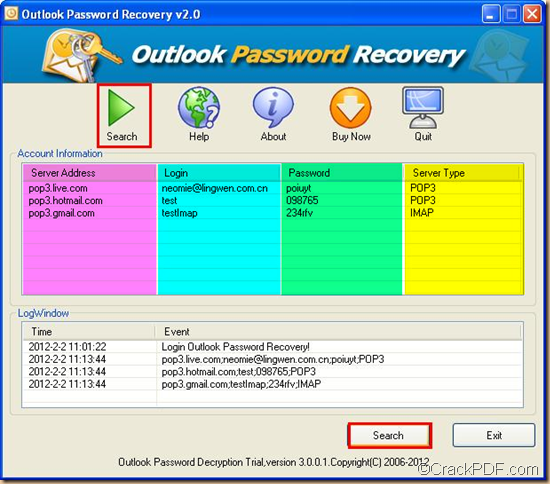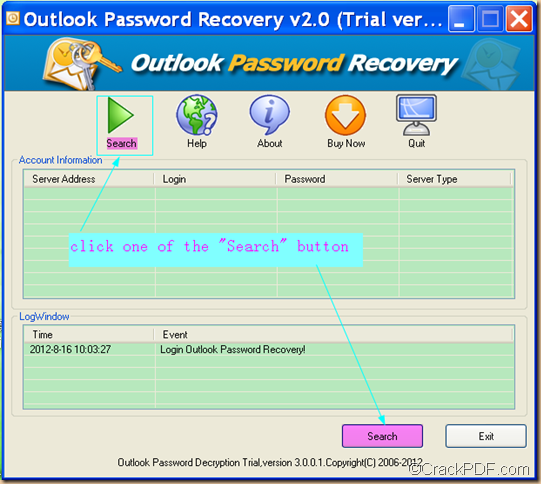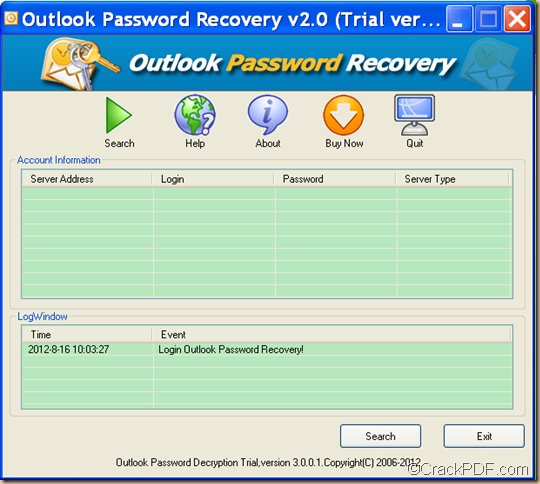How to remove password from Microsoft Access Database?
Access Password Recovery can remove password from Microsoft Access Database. It can instantly break password for Microsoft Access 2003 and earlier versions.
Access Password Recovery is a practical application that can recover password for Access database document. It can help you retrieve the password via three different methods:Dictionary Attack (Recommended), Brute-force with Mask Attack and Brute-force with Mask Attack (Trying all Possible Combinations).
The above three modes are suitable for different situations. If you remember a little information such as the password length, the character set of the password, etc., you need to try the Brute-force with Mask Attack mode.
In the following contents, you will see how to use this mode in Access Password Recovery to find the Access database password.
- Please download the installer of Access Password Recovery, then double click the installer and follow the setup wizard to install the application on your computer.
- Launch the application on your computer, then click the Open File button below “About” button on the main interface to add the Access database document. You can also click the Open button on the top of the main interface to add the file.
- Check the radio box of “Brute-force with Mask Attack” in the “Recovery” tab ( in the middle of the main interface), then click the “Brute-force” tab in the middle of the main interface, and then you will see a setting interface as illustrated below:
You can set maximal and minimal password length, character set, prefix and suffix in the interface.
- Click the Start button on top of the interface to start the process.
By now, if you read this article till here, I think you have already know how to use Access Password Recovery to recover password from MS Access database documents.