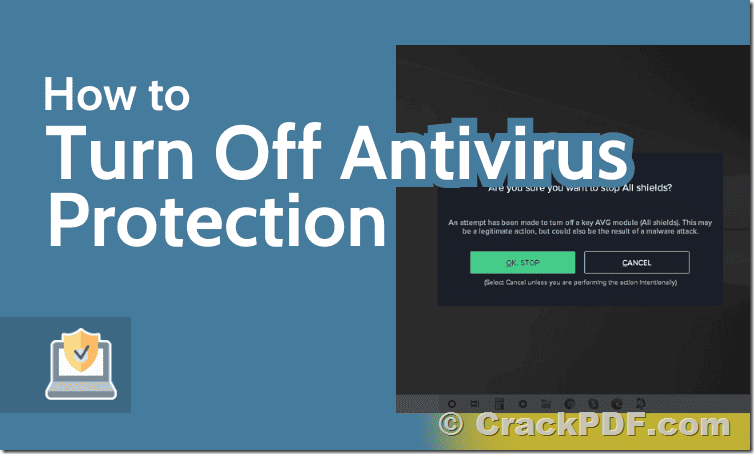Encountering false positives from antivirus software like Surfshark Antivirus can be frustrating, especially when it affects legitimate software such as PDF Password Cracker. If Surfshark Antivirus is reporting a false positive issue with our software, rest assured that it’s simply a misunderstanding. This guide will walk you through the steps to safely install and use PDF Password Cracker while disregarding Surfshark Antivirus warnings.
Step 1: Disable Surfshark Antivirus Temporarily
1. Locate the Surfshark Antivirus icon in your system tray (usually located in the bottom right corner of your screen).
2. Right-click on the Surfshark Antivirus icon and select “Pause Protection” or “Disable Protection.”
3. Choose a duration for how long you want to disable Surfshark Antivirus. Select “Pause for 1 hour” or “Disable until computer restarts” and confirm the action.
Step 2: Download and Install PDF Password Cracker
1. Visit the official website or the provided link to download the trial version of PDF Password Cracker, http://www.crackpdf.com/download.html
2. Once the download is complete, locate the downloaded installer file.
3. Double-click on the installer file to begin the installation process.
4. Follow the on-screen instructions provided by the PDF Password Cracker installer to complete the installation.
Step 3: Add PDF Password Cracker to Surfshark Antivirus Exclusion List
1. Open Surfshark Antivirus on your computer.
2. Go to the settings or preferences section.
3. Look for the option to exclude files or folders from scans.
4. Add the installation directory or the executable file of PDF Password Cracker to the exclusion list.
5. Save the changes.
Step 4: Enable Surfshark Antivirus
1. After adding PDF Password Cracker to the exclusion list, return to Surfshark Antivirus.
2. Right-click on the Surfshark Antivirus icon in the system tray.
3. Select “Resume Protection” or “Enable Protection” to re-enable Surfshark Antivirus protection.
Conclusion:
By following these steps, you can safely install and use PDF Password Cracker while disregarding Surfshark Antivirus warnings. Remember to always download software from trusted sources, like the official website provided, and exercise caution when disabling antivirus features. If you encounter any further issues or have concerns about the safety of PDF Password Cracker, feel free to contact our support team for assistance. We’re here to ensure your experience with our software is smooth and secure.