With the help of RAR Password Finder, you can find RAR password if you have forgotten or lost the password of RAR archive. With the offered three kinds of finding methods, you can find RAR password under three different situations according to your needs. |
| |
The application RAR Password Finder is free to download and evaluate via clicking here. After the free evaluation, you can buy a single-user personal license, single-user commercial license, multi-user personal license, multi-user commercial license or site license for obtaining the full function of the application. |
| |
To get some acquaintances of the application, you can see Figure1 which shows the main window form of RAR Password Finder. The buttons "Open" and "Open File" are used to add the encrypted RAR archive to the application. You can click "Start" or "Stop" button to start or stop the process of finding RAR password at any time. If you are using a trial version, you can click "Buy Now" button to buy a registration key for the application. To get the related help or the basic information about RAR Password Finder, you can click "Help" or "About" button. |
| |
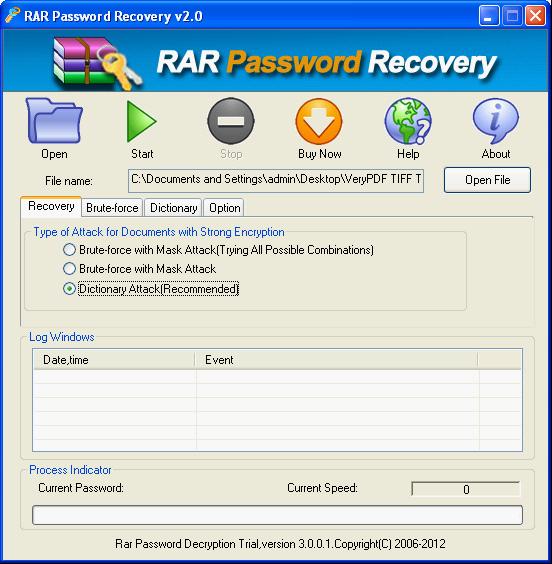 |
| |
In the middle, there is a Tab Control which contains four Tabs. In Tab "Recovery", you can choose any finding method in the three selectable ones. "Dictionary Attack" is used to find RAR password by trying the most likely password combinations of words and phrases in the built-in dictionary as a password, which is a recommended choice. If you check "Brute Force Attack with Mask Attack" option, RAR Password Finder will find RAR password by trying the possible combinations from the masks set by you such as digits, letters or punctuations. This option is for people who know some part or the length of the RAR password. When you choose "Brute Force Attack with Mask Attack (Trying All Combinations)" option, the application attempts to recover the lost or forgotten password by trying every possible combination of letters, digits and punctuations. |
| |
The "Brute-force" Tab serves for the "Brute Force Attack with Mask Attack" and "Brute Force Attack with Mask Attack (Trying All Combinations)" methods. In "Brute-force" Tab, you can set the password length or characters yourself if you know some part of the password when you want to find RAR password. The "Dictionary" Tab is used to set the dictionary file in the application. You can set the auto-save finding state time in "Option" Tab. |
| |
When everything is done, you can run the application by clicking on "Start" button. |
| |
Features of RAR Password Finder: |
- Support Windows 2000 and later systems of both 32bit and 64bit.
- Support three kinds of finding types: Brute-force with Mask Attack (Trying all Possible Combinations), Brute-force with Mask Attack, Dictionary Attack (Recommended).
- Support to save finding state-the application can be interrupted at any time and restarted from the same state later.
- Enable to auto-save the current recovery state every 15 minutes by default. You can also customize the time.
- Support to shut down the computer after the cracking finishes.
- Support to set the RAR password length and character in Brute-force with Mask Attack mode.
- Allow to add the dictionary files in Dictionary Attack mode.
|
|
Purchase and Price |
- Single-User Personal License $39.95
 Purchase Purchase
- Single-User Commercial License $49.95
 Purchase Purchase
- Multi-User Personal License (2-5 PCs) $49.95
 Purchase Purchase
- Multi-User Commercial License (2-5 PCs) $99.95
 Purchase Purchase
- Site License (Commercial use for all employees of one company) $199.95
 Purchase Purchase
|
| |
| |
|
| |

